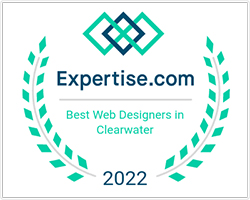There are actions you can take to adjust your web browser to make your web experience more accessible.
I am blind or can’t see very well
If you have trouble seeing web pages, the US Social Security Administration offers these tips for optimizing your computer and browser to improve your online experience.
- Use your computer to read web pages out loud
- Use the keyboard to navigate screens
- Increase text size
- Magnify your screen
- Change background and text colors
- Make your mouse pointer more visible (Windows Only)
I find a keyboard or mouse hard to use
- If you find a keyboard or mouse difficult to use, speech recognition software such as Dragon Naturally Speaking, may help you navigate web pages and online services. This software allows the user to move focus around a web page or application screen through voice controls.
I am deaf or hard of hearing
If you are deaf or hard of hearing, there are several accessibility features available to you.
Transcripts
A text transcript is a text equivalent of audio information that includes spoken words and non-spoken sounds such as sound effects. PROTech is working on adding transcripts to all scripted video and audio content.
Captioning
A caption is transcript for the audio track of a video presentation that is synchronized with the video and audio tracks. Captions are generally rendered visually by being superimposed over the video, which benefits people who are deaf and hard-of-hearing, and anyone who cannot hear the audio (e.g., when in a crowded room). Most of PROTech’s video content includes captions. Learn how to turn captioning on and off in YouTube.
Volume controls
Your computer, tablet, or mobile device has volume control features. Each video and audio service has its own additional volume controls. Try adjusting both your device’s volume controls and your media players’ volume controls to optimize your listening experience.